Registration and authentication
To register means creating a new user account, that is a record in the database describing how you will prove your identity.
To authenticate you means providing evidence that your identity matches the one described in your user account.
Should I register?
You should register if - and only if - you intend to start collaborating within CommonSpaces by taking contacts with some of its members. Having said this, CommonSpaces warmly invites you: here you will find some motivations to join us; it is the call for action that CommonSpaces presents to the anonymous user from the homepage and when s/he views a project description.
How to register
In the CommonS platform, it is possible to register in 2 ways:
- by creating directly an account in the platform itself, providing a valid and active email address and choosing a password
- by creating an account linked to a social network account; currently Facebook and LinkedIn are supported.
After registration, the first time that you log in, please fill your user profile.
Direct registration (Sign up)
Direct registration involves providing an email address and choosing a password; the email address must match an active email account on which you have control: you will receive an email allowing you to confirm the registration by "verifying" your email address.
Here are the registration steps:
- click on the Sign up link in the black user bar, at the top-right corner of the page:

- you will get the Sign Up page: fill in the form in it (email address + password twice) and click on the Sign Up button (suggestion for not losing your password: choose the password, write it in a text file and save it, copy and paste the password in the first password box, then key it directly in the second password box)
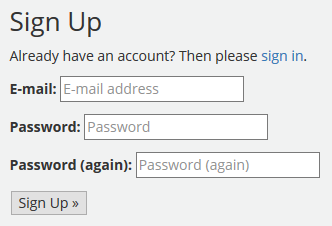
- you should get a confirmation page whose title is "Verify your E-mail address"

- look in your mailbox for an email whose subject is "[CommonSpaces] Confirm E-mail Address"; if you don't find it, look again after some time; please, look also inside folders where your email application could have put it in the case that it was mistaken for spam
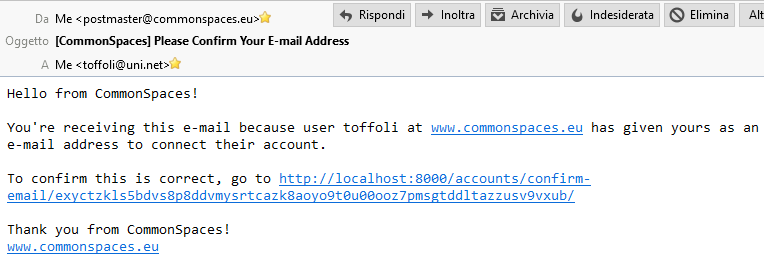
- click on the link inside that email
- in the web page whose title is "Confirm E-mail address", click on the Confirm button
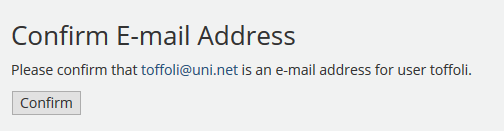
- now you will land on the Welcome to CommonSpaces page (its top section is shown herebelow); among other things, it invites you to fill your user profile; this is a very important thing: your registration cannot be considered complete until you fill all mandatory fields of said profile; for example, if you don't do that, you won't be able to join a project; more in general, compiling your user profile accurately allows you to better move in a platform designed for collaboration

- finally, Log in using the email and password of your freshly created account: enter them in the small boxes that you will find in the black user bar that you already know (see above), and click on the Log in button.
Registration with a LinkedIn account
To use the LinkedIn registration, you should own an active LinkedIn account and agree that LinkedIn shares some of your identification data with CommonSpaces.
Here are the registration steps:
- click on the LinkedIn button that you will find in the black user bar, at the top-right corner of the page
- if your browser already has stored some cookies concerning your LinkedIn identity, you will only be asked if you agree that LinkedIn shares with CommonSpaces your email address and some other data from your profile ...
- ... otherways, LinkedIn will request that you identify yourself, before asking your agreement on sharing those data
- after both conditions above are met (LinkedIn has identified you and you have given your agreement), CommonSpaces creates for you an account that acts as a proxy for your LinkedIn account; then it lets you to enter the platform as an authenticated user.
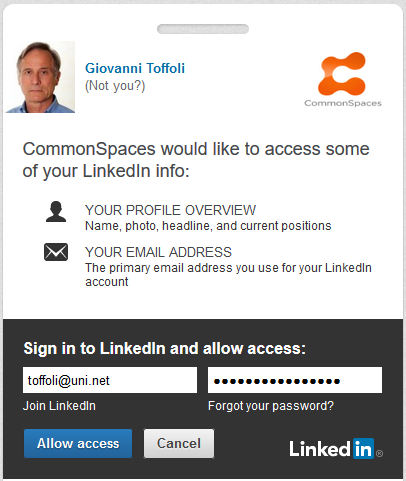
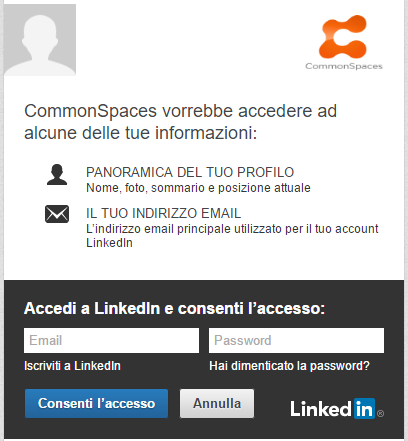
Registration with a Facebook account
The Facebook registration is very similar to the LinkedIn registration. To use the Facebook registration, you should own an active Facebook account and agree that Facebook shares some of your profile data with CommonSpaces.
Here are the registration steps:
- click on the Facebook button that you will find in the black user bar, at the top-right corner of the page
- if your browser already has stored some cookies concerning your Facebook identity, you will only be asked if you agree that Facebook shares with CommonS some of your data ...
- ... otherways, Facebook will request that you identify yourself, before asking your agreement
- after both conditions above are met (Facebook has identified you and you have given your agreement), CommonSpaces creates for you an account that acts as a proxy for your Facebook account; then it lets you to enter the platform as an authenticated user.
Authentication (log in)
Direct authentication
You already know that you can Log in by entering the email and password of your account in the small boxes to be found in the black user bar at the top of the page, and by clicking on the Log in button:

Facebook or LinkedIn authentication
If you registered using your Facebook or LinkedIn account, to Log in you can click on the Facebook or the LinkedIn button: if your Facebook or LinkedIn authentication is still active (if the browser still stores their authentication cookies), you will be recognized also by CommonSpaces; otherways, you should redo your Facebook or LinkedIn authentication.
A few remarks:
- when you log out from the CommonSpaces, this doesn't cause a Facebook log out
- on the contrary, when you log out from a Facebook page, also your authentication with the CommonSpaces is lost
- depending on some configuration choices of the Facebook account and/or your browser, the Facebook authentication could be lost when you close and reopen your browser
- similar behaviour could be exhibited by LinkedIn.

